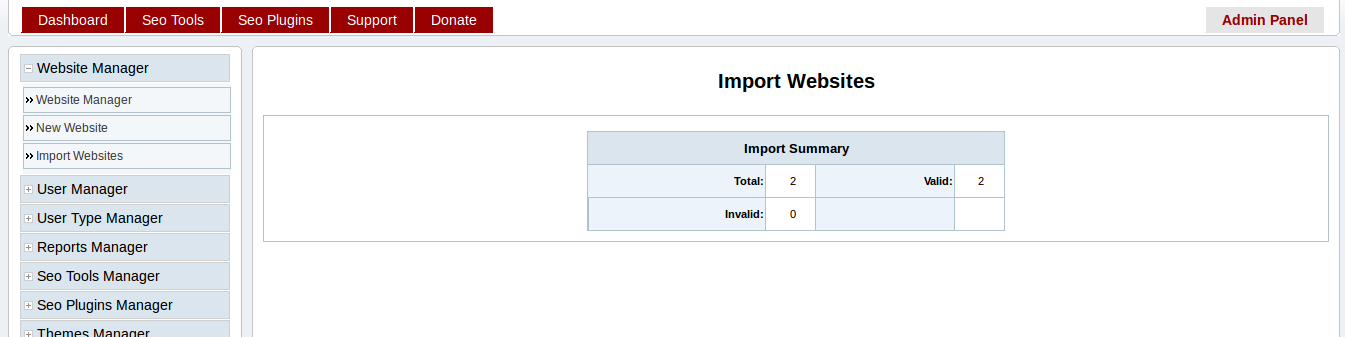Website Management¶
Create Website¶
After installation of seo panel, next step is to create website.
Go to Admin Panel => Website Manager => New Website
Enter details as following screen shot
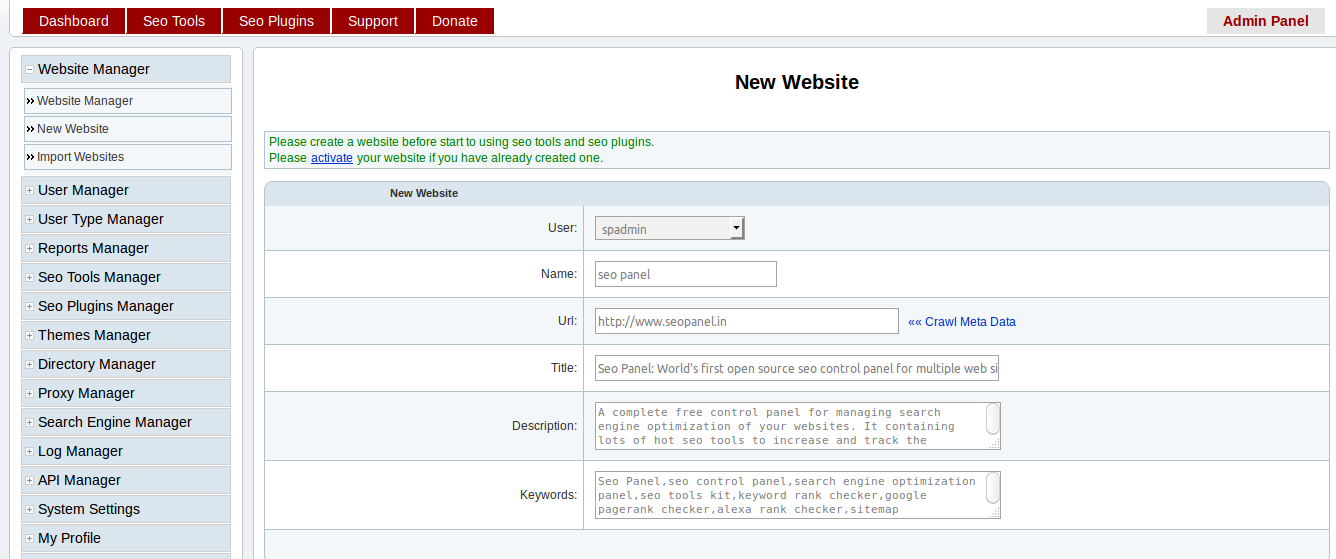
User - The owner of the website Eg: spadmin
Name - The name of the website Eg: Seo Panel
Url - The url to website page Eg: https://www.seopanel.org/
Click on `Crawl Meta Data` link to get the following details of website. You can also edit this details later.
Title - The title of the website
Description - The description of the website
Keywords - The keywords related to the website
You can also edit, activate, deactivate and delete websites using options available in the Website Manager page.
Import Websites¶
You can also import group of websites to seo panel using this feature.
Go to Admin Panel => Website Manager => Import Websites
Enter details as following screen shot
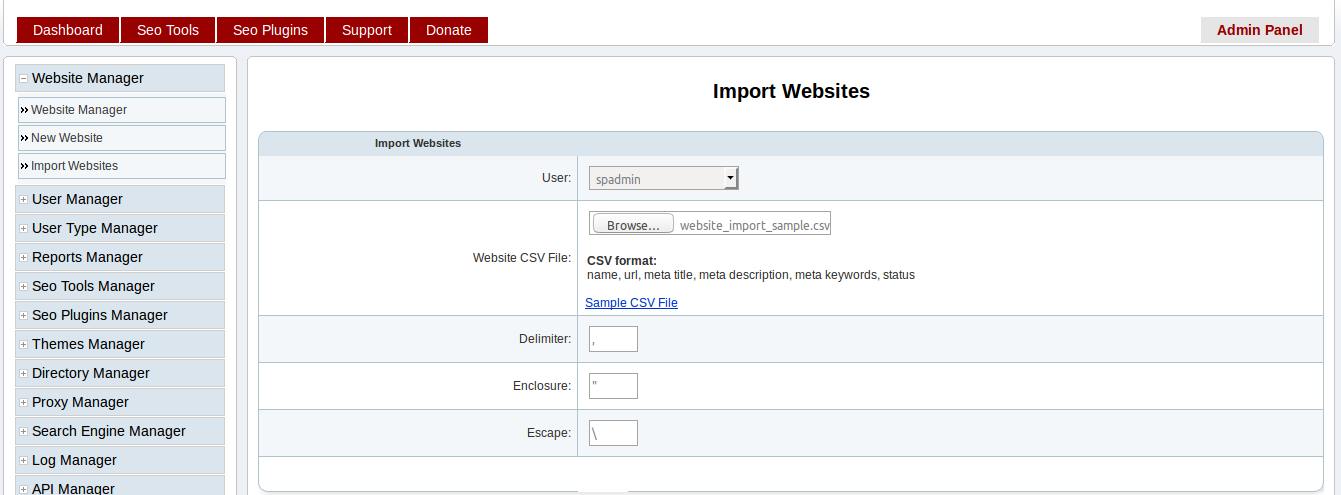
User - The owner of the website Eg: spadmin
Website CSV File: - The group of websites added in csv format
CSV format:
name, url, meta title, meta description, meta keywords, status
Click on `Sample CSV File` link to get sample csv file and create your website csv file using it.
Delimiter - The delimiter character used in the csv format(default value is coma `,`)
Enclosure - The enclosure character used in the csv format when value contains delimiter(default value is double quotes `”`). Eg: mango,orange
Escape - The escape character used in the csv format(Default value is forward backslash `\`)
Proceed with the values in the form, you will get following window with the stats of import.